The Basics
The mailbox storage limit is defined as the space limit or threshold of an email account. Once the storage quota is full, no new emails can be saved or received, as incoming emails would bounce back.
The default storage space limit for email accounts is 500MB. If you anticipate that the email address will be very busy or contain a lot of large attachments, you can adjust it when creating the email account or after it is created. If you define a storage space limit, cPanel will send email notifications to the cPanel contact once an email account is close to reaching the limit.
You can define the mailbox storage quota on any mail account via the control panel interface (cPanel). Alternatively, you can clean-up the account and recover disk space by deleting old messages from your mailbox via the Webmail or cPanel interfaces. We explain how to do this in a separate article: How to clean up an email account through cPanel and Webmail - Maxer
Unlimited mailbox storage is still limited by the disk space on your hosting account. If your hosting account's disk usage is beginning to get close to its limit and one of your email accounts has unlimited storage (no defined limit), it may be time to delete some old messages. Please note that simply putting emails in trash will not remove them. You must delete them from the server completely by emptying the "Trash" or "Deleted Items" folder.
How to define the storage space limit when creating an email account
To create an email account, please follow our separate guide: How to create an email account in cPanel - Maxer
On the same page where you enter the details of the new email account, scroll down to the "Optional Settings" section and click on the "Edit Settings" button:
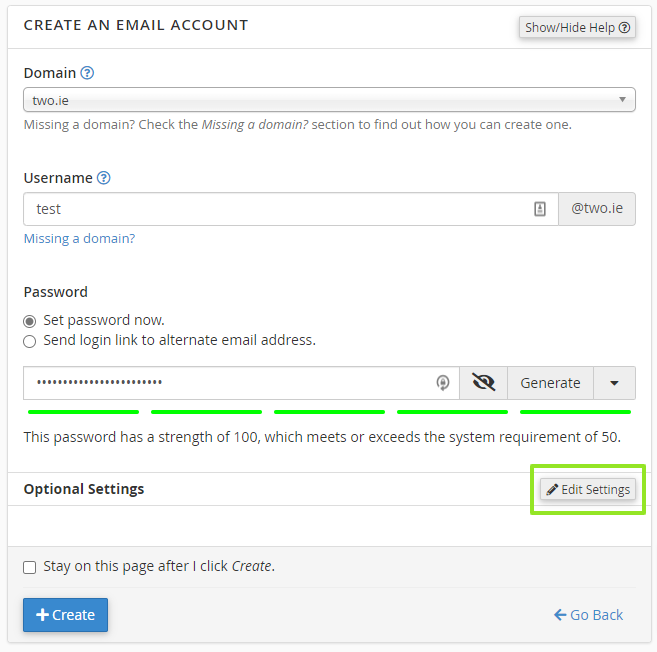
Some additional settings will appear, including the option to define a specific storage space limit or no limit:
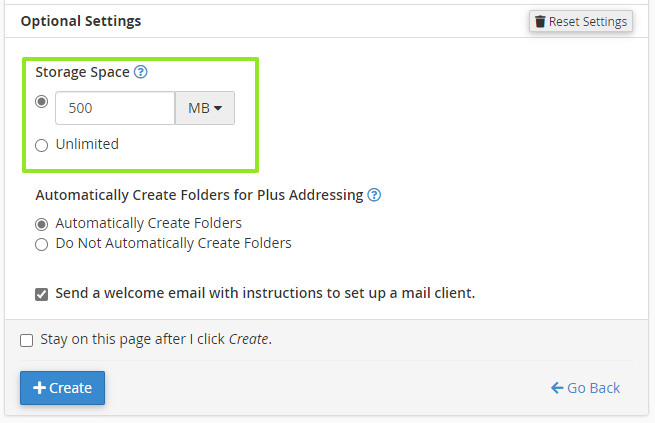
You can change this later by modifying the email account.
How to change the storage space limit of an existing email account
In cPanel under the "Email" category, click on the "Email Accounts" button. There you will find a list of all email accounts that were created under your hosting account.
Near the email account for which you would like to adjust the storage space limit, click on the "Manage" button:

Scroll down to the "Storage" section, where you will be able to define the allocated storage space limit:
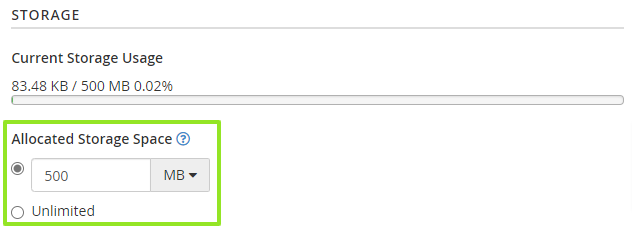
Apply the change by clicking on the "Update Email Settings" button. The new settings will apply immediately.
Updated by SP on 07/12/2022





